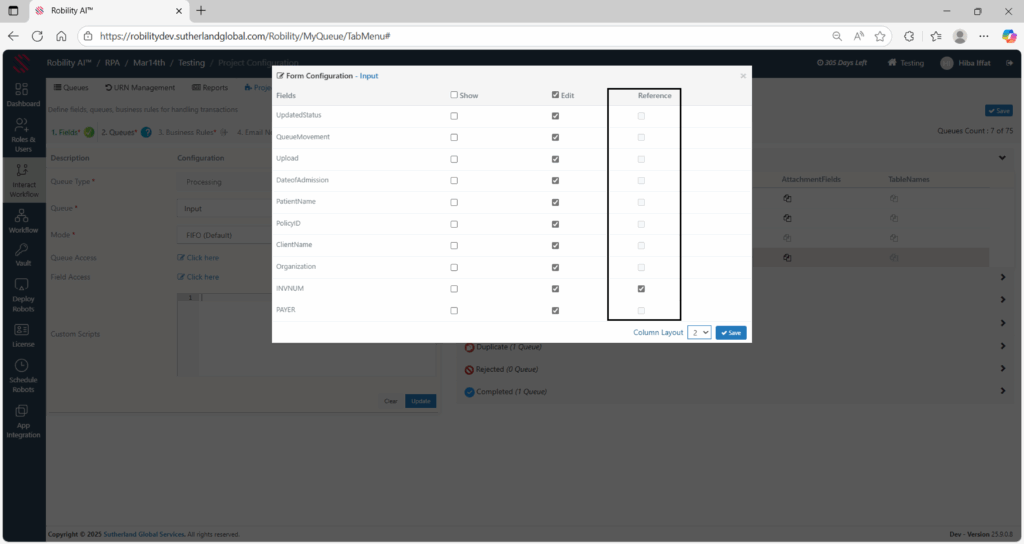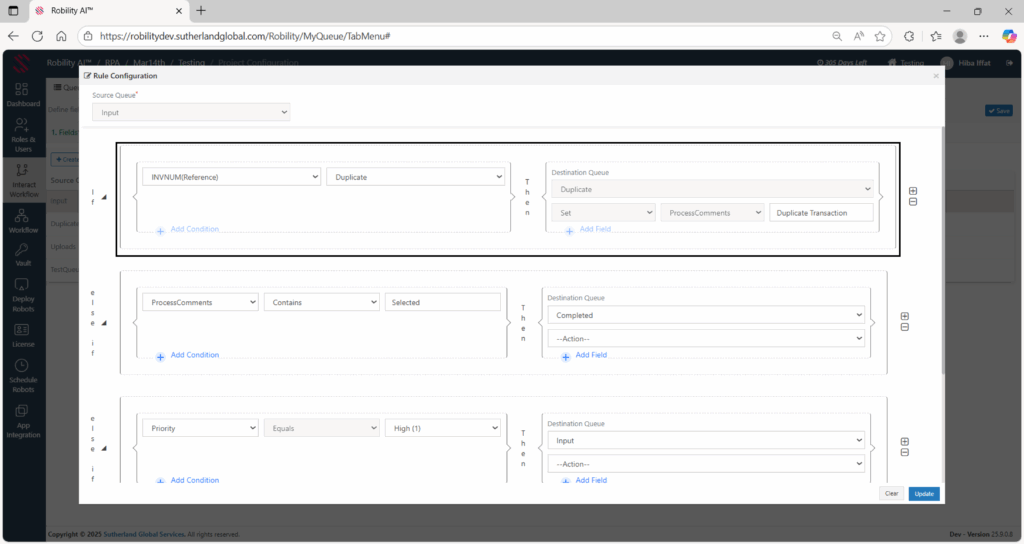Queue Reference Field
The Reference Field is a key feature in the Interact module designed to uniquely identify transactions within a queue. Its primary purpose is to detect and manage duplicate entries automatically. By comparing the reference values across transactions, the system ensures that the same transaction is not processed multiple times, reducing errors, improving efficiency, and maintaining data integrity during automation.
This feature is particularly useful for workflows handling high-volume transactions, where manual tracking of duplicates is not feasible. It also provides a structured mechanism for users and bots to manage duplicates by moving them to a designated queue for review.
Steps to configure the field:
Queue configuration
Upon each field creation, the reference will be created and available under queue configuration for field mapping. Click here to learn about field creation. Below are the steps to configure the reference field,
Steps:
1. Open the queue and navigate to the Field Mapping section against the specific queue.
2. In the Reference column, select one of the fields that will serve as the unique identifier for duplicate validation. (e.g., Transaction ID, Order Number, or Invoice Number).
3. Update the queue configuration to include the selected reference field.
4. Save the configuration to ensure that the reference field is applied to the queue.
Business Rule Configuration
Once the queue has been updated with the reference field, a business rule must be created to handle duplicates.
Steps:
1. Navigate to the Business Rules section after configuring the queue.
2. Add a new rule for the queue.
3. Select the reference field from the list of available fields; it will appear as “Field Name (Reference)”.
4. Set the condition for the rule to “Duplicate”.
5. The application will automatically create a default “Duplicate” queue, where all detected duplicate transactions will be moved.
6. Save both the business rule and the project to apply the configuration.
7. Users can review these transactions in the Duplicate queue and process them according to their workflow policies.
Key Considerations
1. Placing the Reference field rule at the top guarantees that duplicates are identified first, preventing incorrect processing of duplicate transactions.
2. Only one reference field can be selected per queue in the Queue Configuration section, and only one duplicate condition can be applied to that reference field within the Business Rules section for the queue.
a. However, you can have multiple queues, each with its own reference field and duplicate condition.
3. Multiple reference fields and multiple duplicate conditions cannot be added.
Adding Reference Field for Existing Projects
For all existing projects, the Reference field is already available in the Queues section. To implement duplicate handling in current workflows, business rules must be configured properly.
Steps to Configure for Existing Projects:
1. Select the reference field against the queues in Queue configuration section.
2. Open the business rules section for the relevant queue.
3. Ensure that the Reference field rule is placed at the top of the “If” branch.
4. After adding the Reference field rule, proceed to configure any additional rules for the queue as required.