Setup
Integrating HarmonyAI into Interact Configuration
HarmonyAI can be seamlessly integrated into your Interact workflow to enhance automation through intelligent decision-making and AI-powered responses. This integration allows you to define AI queues within your project, configure access permissions, and tailor the behavior of AI agents using system prompts, user prompts, and accelerators.
Steps to set up HarmonyAI:
1. Navigate to your project and select the “Interact Workflow” menu.
2. Select the “Project Configuration” and proceed to the “Queues” step.
3. Now, select the “Queue Type” as “HarmonyAI”.
a. This will list the integrations that has been added to the tenant.
b. Under HarmonyAI, choose the respective model.
c. Provide a name for the queue.
4. Now access to the queue and field along with the playground will be enabled.
5. Select the “Click here” option against the respective “AI Model name”.
6. A window appears on the screen where you will configure the setup, define system prompt and user prompt and customize your output with the desired accelerators.
Each integrated AI model includes 18 categories of accelerators, designed to simplify automation with a plug-and-play approach. Each accelerator comes with clearly defined goals and step-by-step instructions, ensuring precise execution and highly accurate results for your automation workflows.
After creating the queue, the necessary fields for automation will be automatically generated, with all fields set as mandatory.
Integrating HarmonyAI Activities through App Integration
HarmonyAI offers a collection of AI-driven activities that can be seamlessly integrated into your automation workflows to enhance intelligence, context-awareness, and adaptability. These activities are available through the App Integration module and enable you to build advanced automation logic without the need for AI expertise.
By incorporating HarmonyAI into your projects, you unlock functionalities across multiple domains such as:
Generative AI (GenAI): Generate contextual text, summaries, responses, or content on the fly.
UI Vision: Extract and interpret on-screen visual elements using AI-powered vision models.
Machine Learning (ML) Models: Predict, classify, and analyze structured or unstructured data using custom-trained ML models.
Document Intelligence: Automatically extract, classify, and validate data from scanned or digital documents, including invoices, forms, and handwritten notes.
Other Intelligent Services: Such as sentiment detection, entity extraction, text moderation, and more.
These activities are modular and built with a plug-and-play architecture, allowing automation developers to configure them as needed without complex coding or setup.
Steps to configure:
1. Go to your project and open the App Integration menu.
2. In the search bar, type “Harmony” to locate all available HarmonyAI integrations.
3. Click on the desired integration to proceed with setup.
4. You’ll be redirected to a configuration page where you can define the necessary connection parameters.
5. Once filled, click Submit to establish the connection.
6. After successful configuration, HarmonyAI activities become available in your designer and can be used across workflows to enhance intelligence and automation capabilities.
Access to HarmonyAI activities requires an active HarmonyAI license. Ensure that your organization has obtained the appropriate licensing to fully utilize the features offered under App Integration.
Click here to access the HarmonyAI Activities Documentation for a full reference on each activity, including use cases, parameters, output formats, and examples.