Interact Workflow
About Interact
Interact is Robility workflow platform empowering human in the loop automation model. We manage interactions between robots and humans seamlessly.
Use cases
1. Human-in-the-Loop: In scenarios where automation processes require human intervention at specific stages for decision-making, the interaction could occur between robot-human-robot, robot-robot-human, human-robot, or robot-human ecosystems.
2. Integration of Disparate Applications: When integrating multiple disconnected applications into a unified system, Interact can be used to bridge the gap.
Example: Interacting with CRM, ERP, and ticketing systems simultaneously, allowing humans and robots to exchange data across these platforms in real time.
3. Hybrid Automation: In scenarios where the robot completes its execution and requires human intervention to provide relevant data, such as follow-up scheduling or ticket creation.
4. Report Generation Automation: Automation processes that require report generation to review, monitor, and analyze the process and inputs received from the robot.
5. Handling exceptions: For processes where automation encounters exceptions, Robility Interact enables users to handle exceptions and resume automation after reviewing the cases.
a. Example: A robot detects an issue in a data entry process, flags it for human review, moves it to either the system or business exception queue, and resumes the next step once the human verifies.
Key Features of Robility Interact
Robility Interact simplifies the automation process by offering a wide range of powerful features. Below are some highlights:
Fields:
Fields refer to individual pieces of data passed by robots and humans within the automation workflow. These fields represent the core information used in Interact to display, process, or retrieve data values. They can vary in type and purpose, depending on the specific requirements of the automation. In Interact, there are 16 types of fields that can be utilized for passing or retrieving data. This is the first step where the field description, purpose, and value types are defined and managed by both humans and robots.
For detailed information on field types, click here.
Queues:
Queues define the sequence in which the configured fields are processed. Robility Interact provides six distinct queue types, each serving a specific purpose within the automation flow:
- Processing – Manages indexing, fetching, and processing of data.
- HarmonyAI – Facilitates the integration of HarmonyAI into your automation workflows.
- Business Exception – Handles data when it encounters business-related exceptions.
- System Exception – Processes data that encounters system-level exceptions.
- Rejected – Manages data that is rejected due to specific errors or exceptions.
- Completed – Used when all processes related to the data are successfully finished.
The queue system allows users to control the flow of data from one queue to another seamlessly, ensuring efficient processing. For detailed information on queues, click here.
Business Rules:
Robility Interact includes a comprehensive yet easy-to-use rule engine that controls the movement of fields and queues based on If/Else conditions. This helps to streamline decision-making in the automation process, ensuring that data is processed correctly and efficiently based on predefined conditions.
For detailed information on configuring business rules, click here.
Email Configuration:
Interact also allows for the setup of automated email notifications, keeping users informed of queue movements and changes throughout the process. This feature ensures smooth communication and transparency during automation workflows. Click here to learn more.
Master Data:
The Master Data Configuration feature enables the storage and management of standardized inputs for recurring processing over a defined period. This ensures consistency and efficiency when dealing with common data sets used across multiple automation tasks. Click here to learn more.