Field Properties
Properties
The following table represents the properties that are available on the field configuration page.
COMMMON
Field Name: Enter the field name that needs to be configured.
Type: The user can opt the user from the drop-down list. It represents the field type for the input to be provided. Click here to check out the documentation about the types.
Mandatory: Specify either “Yes” or “No” from the dropdown to configure this field as Mandatory for the users to fill in the input.
Encryption: The encryption option is used to encrypt the password and usernames to the database. Choose “Yes” or “No” from the drop-down list to encrypt the data provided. This is an optional field.
UNIQUE
Enable Search: Use this option to activate the “Search” functionality across all the page in Interact pages by enabling any two fields, in addition to the default fields. Only textbox field types with a maximum length of 50 characters can be enabled for the search option.
Min. Size: Enter the minimum size or length of the value that needs to be provided.
Max. Size: Enter the maximum character length for the input that needs to be provided.
Formula: The user can provide the formula for the field to be actioned during the time of execution.
Options (Text Area): It indicates the options to provide multiple lines. Mention the values as Row: Column i.e., 2:1 so that it will create multiple lines accordingly.
Time Format: This option will be available when the user opts for Time as field type. Select the format from the drop-down as,
1. HH:MM
2. HH:MM AM
3. HH:MM PM.
Date Format: This option will be available when the user opts for Date as field type. Select the format from the drop-down as,
1. DD-MM-YY
2. DD-MM-YYYY
3. MM-DD-YYYY
Date &Time Format: This option will be available when the user opts for DateTime as field type. Select the format from the drop-down as,
1. DD-MM-YY HH:MM
2. DD-MM-YYYY HH:MM
3. MM-DD-YYYY HH:MM
Options (Checkbox): This will be available when the user opts for Checkbox as field type. Enter the options that needs to be configured here as (Yes, No, None).
Options (RadioButton): This will be available when the user opts for Radio button as field type. Enter the options that needs to be configured here as (Yes, No, None).
Viewer: This will be available when the user opts for “FileUpload” option as field type. It enables the user to view the file uploaded at the review screen of the URN. Enter the options that needs to be configured here as (Yes, No).
Download: This will be available when the user opts for “FileUpload” option as field type. It enables the user to download the file uploaded at the review screen of the URN. Enter the options that needs to be configured here as (Yes, No).
Note: AES 256 Algorithm is used for this encryption.
Click here to learn how to configure the fields.