Import/Export Configuration
Robility Interact provides a seamless way for users to import and export project configurations between different projects. This functionality ensures that all essential components, including fields, queues, and business rules, are transferred efficiently, saving time and effort in setting up new projects.
However, it is important to note that certain aspects, such as queue and user access permissions, are not automatically carried over during the import process. These must be configured manually to ensure proper access control and functionality within the new project environment. This approach offers flexibility while maintaining a secure and structured setup for your projects.
Steps to Export
1. Log in to Robility Manager and navigate to your tenant.
2. Open the project from which the Interact configuration needs to be exported.
3. Select the Interact Workflow menu and go to the Project Configuration option.
4. Click the Export button on the right-hand side.
Steps to Import
1. Log in to Robility Manager and navigate to your tenant.
2. Open the project where the Interact configuration needs to be imported.
3. Select the Interact Workflow menu, and on the Project Configuration page, click the Import button.