Queue Mode
Queue Mode defines how transactions are managed and transferred from one queue to another during processing. It specifies the logic or strategy used to retrieve and handle each item in a queue. Based on the selected mode, transactions are picked up, processed, and passed to the next step accordingly.
Types of queue mode
FIFO – (First-In, First-Out)
In FIFO mode, the transaction that is added first to the queue is also processed first. This ensures transactions are handled in the exact order they arrive.
How it works:
a. The first transaction added to the queue is placed at the bottom, below the existing transactions.
b. Each transaction has a Created Date and Time, which determines the processing order.
c. When the robot starts processing, it picks the transaction with the earliest created date and time, ensuring FIFO execution.
LIFO – (Last- In, First-Out)
In LIFO mode, the transaction that was most recently added to the queue is processed first.
How It Works:
a. When a transaction is added or moved to the queue, it is placed on top of the existing transactions.
b. Each transaction has a Created Date and Time, which is used to determine the processing order.
c. When the robot starts processing, it selects the transaction with the latest timestamp, ensuring that the most recent item is handled first, following the LIFO logic.
Random –
In Random mode, transactions in the queue are not processed in a fixed or predictable order. Instead, the robot selects transactions either from the beginning (oldest) or the end (newest) of the queue based on internal system logic. This results in a non-sequential processing order that does not strictly follow FIFO or LIFO rules.
How it works:
a. When the robot starts processing, it randomly selects a transaction based on its Created Date and Time.
b. The chosen transaction could be the oldest or the newest in the queue, depending on the system’s internal logic.
How to Set the Queue Mode
Each queue can be configured with a specific processing mode that determines how its transactions are handled. Follow the steps below to set the queue mode:
1. Log in to Robility Manager and navigate to your tenant.
2. Go to your respective project.
3. Click on the Interact Workflow option.
4. Go to Project Configuration and select the Queues section.
5. Click on the queue type and choose the desired queue.
6. Enter the Queue Name and proceed to the Mode section.
7. By default, FIFO is selected for all queues. You can change this by selecting a different mode from the drop-down list.
8. Click on the Update button to apply changes before saving the project.