v.24.11.0.32
This version 24.11.0.32 addresses critical issues in Robility Manager and enhancements to improve your experience and streamline processes within our platform.
Enhancements
Export to excel option: We have introduced the Export to Excel functionality on the Invite Users and Roles and Users pages to enhance usability and data management. This feature enables you to easily download the user list displayed on these pages in an Excel format.
Email Notification: We have introduced an enhanced email notification system to keep tenant admins informed about user invitations. When a tenant admin invites a user to the platform, they will now receive an email notification as soon as the invited user accepts the invitation.
Interact Review screen – The review screen in Interact has been upgraded to refresh automatically every minute. This improvement ensures the session remains active, preventing expiration and maintaining a seamless user experience.
Bug Fixes
1. Interact Workflow:
Resolved an issue where the Import option was unavailable during the initial configuration of Interact. This option is now accessible as expected.
2. Scheduled Reports: Fixed an issue where the configured email address would disappear after saving a scheduled report. The email address now remains intact.
Known Issues
1. Queue Configuration: Attempting to “Save/Update” all queues simultaneously during project configuration may result in an unresponsive warning message. This issue occurs only when the total number of queues exceeds eight.
2. Invite User Page: If a user’s role is updated at the project level, the Invite User page does not display the list sorted by the updated date
3. Bulk Case Upload with Multiple Queue Movements: Bulk case uploads are not supported when multiple queue movements are configured for a single transaction in business rules.
a. Example: If a transaction progresses through stages such as Index → Fetch → Process → Complete with specific conditions, bulk uploads will fail to process.
4. App Integration API Key: For existing projects, the API key required for App Integration may be missing. This can result in an error message such as “Invalid grant: Interact API key is empty” when accessing the App Integration page.
Workaround: Navigate to the project, click on “Edit” against the project and save it again to regenerate the API key.
Released date: 02-Dec-2024