Connections
This section allows you to manage your connected applications and monitor their status. The following information is available:
1. Connector: Displays the name of the connector.
2. Connection: Shows the name of the individual who initiated the connection.
3. Created On: Provides the date the connection was created.
4. Status: Indicates whether the connection is “Connected” or “Expired.”
5. Action: Offers the following options:
a. View: Displays the details of the integration, including the “Integration Name” and the “Access Token.”
b. Disconnect: Allows you to terminate the connection.
How to Manage token expiration?
Robility does not support or handle token expiration for connectors, users will need to manage token renewals and updates manually. This includes regularly checking token status, renewing tokens as they approach expiration, and updating connector configurations accordingly.
For applications like Google Sheets, Google Drive, and Google Docs, the token expires every hour. To refresh the token:
1. Navigate to App Integrations within your project on RobilityManager.
2. In the Connections tab, check the status of your Google application connection.
3. If the connection has expired:
a. Re-establish the connection from the Connectors tab.
b. The process automatically handles previously stored authentication details.
c. Click Connect to refresh the token.
Connectors like Zendesk support long-lived tokens that remain valid until manually revoked, whereas Salesforce connectors typically use tokens that expire after a certain duration or session timeout. To ensure proper authentication handling, always refer to the respective activity documentation for detailed guidance on token usage and management.