Configuring Credentials
The following section explains how to configure credentials in the Credential Vault:
1. Web Form: Create and add individual credentials manually by filling out the web form. This method is ideal for quickly setting up a single credential.
2. Excel Upload: This method is ideal for bulk uploading credentials at once using a preformatted Excel template with the required fields.
Web form method
Below are the steps to configure the credentials using the “Web Form” method inside the respective project.
1. Click on “Credential Vault” from the left-hand side menu bar.
2. Now click on “Click here to configure,” to add the credentials.
a. If the project has already configured the credentials, it will be navigated to the “Credential Vault” page.
3. Click on “Add” from the right-hand side top corner, to start adding the credentials.
4. Choose the “Upload type” as “WebForm” as we are going to add a single credential for the application.
a. Mention the application name for which the credentials have to be set.
b. Mention the username and password to be set for the above-mentioned application.
c. Select the “Expiry Date” option to set the date for the credential needs to be expired.
d. Click on Save.
Excel Upload Method
Below are the steps to configure the credentials using the “Excel Upload” method inside the respective project.
1. Follow the steps above to navigate to the “Credential Vault.”
2. Click on “Add” in the top right corner to begin adding credentials.
3. Choose “Excel Upload” as the upload type if you’re adding multiple credentials for different users.
a. Click on the “Sample Template” option to download the sample format for the credentials to be added.
b. An Excel file will be downloaded. Fill in the required details and save the file.
4. Navigate to the “Manager,” select the file with the entered details, and then click “OK.”
5. Click “Save” to complete the process.