Automation Ops
The “Automation Ops” menu is designed to streamline workflow automation within a project. It provides users with the ability to view, manage, and assign workflows to machines, ensuring seamless execution of automated processes.
Located at the Project level, this menu grants the Project Admin or Process Admin the authority to configure automation deployment. This section helps maintain operational control while optimizing task execution within the project.
Pre-requisites
Below are the points to note before deploying the machines to the robots.
1. The resource must be added to the Tenant to map it to the respective project. If you haven’t added the license yet, click here.
2. Adequate licenses must be available to deploy them.
3. You cannot map the deployed machine to another solution.
4. The machine must be idle and not in use in order to map it to another solution.
Once you have added the machine in the “Resources” inside the tenant and published the automation solution within the respective project, you are all set to deploy them. To learn about adding resources to your tenant, click here.
Steps to Add Resources to a Project
1. Navigate to the respective project within your tenant.
2. In the “Automation Ops” section, click the “Add” button.
3. Ensure that workflows are published to the project before deploying resources.
4. Select the license type as “Unattended Robot.”
5. Choose the available resource name for the tenant, then select the workflow you wish to deploy.
6. You can select the version number to be deployed. This will display details such as the description, published by, published date, and any release notes provided during publishing.
7. Once the workflow version is selected, the Resolution Settings will be automatically populated based on your published solution’s JSON. Click here to learn more about it.
8. Finally, click the “Save” button.
What does each of the tag in the Automation Ops screen mean?
1. Serial number– Shows the count of the number of machines added.
2. MachineName – The name of the machine to which the robot is assigned is seen here.
3. LicenseType – Displays the type of license (Unattended Robot or Attended Robot) associated with the resource.
4. Solution – Shows the name of the solution assigned to the machine. This corresponds to the solution published and deployed from the Designer.
5. Version – Displays the version number of the solution assigned to the robot.
6. Domain User – The domain and the username for the robot is seen here.
7. Status– The robot has different status based on its execution in runner. Click here to view the status in detail.
8. Updatedby – Displays the name of the user or resource that last updated the resource. This field is also updated when the resource itself performs an action.
9. UpdatedOn – Shows the date and time of the most recent update to the resource. This timestamp is also refreshed when the resource performs an action.
10. Action – There are four different actions that we can use from the runner which are run, stop, edit and remove.
a. Run – This initiates the bot in the runner.
b. Stop – To stop the workflow during execution. This requires a stop activity to be used in the workflow.
c. Edit – To edit the workflow details assigned to the machine.
d. Remove – To remove the machine from the project.
Removing the machine
When a machine is in a Locked or Running state, you cannot remove it from the Automation Ops page.
If the machine is linked to a scheduler, attempting to remove it from the Automation Ops will display a notification:
“The machine is being used by the scheduler. Do you want to remove it?”
a. If you click Yes, the machine along with the associated scheduler will be removed.
b. This happens only when a single machine is assigned to the scheduler.
c. If multiple machines are assigned to the same scheduler, the scheduler will remain active and only the selected machine will be removed.