Managing Resources
Manage Machines enables you to configure and oversee machines deployed for automation. The key functions include:
1. License Management – View and manage machine licenses to ensure compliance and efficient utilization.
2. Monitoring and Maintenance – Track machine status, perform maintenance, and troubleshoot issues.
3. Security – Restrict access to authorized users, ensuring secure machine management.
Updating the resource details
In the “Resources” menu, users can modify machine details, including Name, Username, and Password, to ensure accurate resource management. When a machine is updated, the existing license ID is automatically transferred to the new machine, but the license expiry date remains unchanged, ensuring continuity in license validity.
1. Log in to RobilityAI Manager.
2. Go to the “Resources” menu.
3. Select the resource you want to edit.
4. Click the “Manage” button next to the resource.
a. A pop-up window will appear, allowing you to edit the machine details.
b. Modify the name and click “Save” to update the machine.
Removal of resources
The user can also removing/deleting the resources from the tenant, follow the below steps,
1. Login to RobilityAI Manager using your credentials.
a. To learn how to sign up with Robility Manager, click here.
2. If you have access to only one tenant, upon logging in, you will be directed to the Home page of Robility Manager.
a. If you have access to multiple tenants, select the tenant to which you want to invite users.
3. On the left-hand side, you will have the “Resources” menu. Click on it.
4. Select the resource that you want to delete.
5. Now, click on the “Manage” button against the resource.
a. Click on the “Delete” option under the “Action” field and the machine is removed successfully.