IP Configuration
IP Configuration
IP configuration, short for Internet Protocol configuration, is a fundamental aspect of network setup and connectivity. In Robility, configuring IP addresses enables users to securely restrict and grant access to their tenant within Robility Manager. This setup allows the configuration of servers and IP addresses to ensure that only authorized users can access the tenant.
Supported IP Type
The RobilityManager supports only IPv4 type (Internet Protocol version 4) which is a protocol used for identifying and locating devices on a network. It is the fourth version in the evolution of the Internet Protocol and remains the most widely used version for routing traffic on the Internet. Here’s an explanation of IPv4:
1. Address Format: IPv4 addresses are 32-bit numerical addresses expressed in dotted-decimal notation, such as 192.168.1.1. Each decimal in the address represents 8 bits of the 32-bit address, divided into four octets.
2. Unique Identification: IPv4 addresses provide a unique identification for each device connected to a network. This uniqueness is essential for routing data packets correctly to and from devices across the Internet.
Why Configure IP Addresses in Robility Manager?
Security: Limiting access to specific IP addresses helps ensure that only authorized users and machines can access the RobilityManager. This helps prevent unauthorized access or potential cyberattacks.
Compliance: Many industries (like finance or healthcare) require strict compliance with data protection laws. Configuring IP addresses can ensure only approved resources (based on their network location) can interact with sensitive data.
Resource Management: Identifying and configuring IP addresses ensures that automation tasks are executed only within trusted environments, such as Citrix environments, virtual machines (VMs), or corporate networks.
How to configure IP Address in RobilityManager?
1. Log in to Robility Manager using your credentials.
a. To learn how to sign up with Robility Manager, click here.
2. If you have access to only one tenant, upon logging in, you will be directed to the Home page of Robility Manager.
a. If you have access to multiple tenants, select the tenant to which you want to invite users.
3. On the left-hand side, select the “Settings” option, which will navigate you to the “Licenses” screen.
4. Navigate to the “IP Configuration” tab on the top.
5. Here select the “Add” button.
6. It will populate another window, here the default and supported IP type will be set to IPV4.
7. Then, enter your IP address in the box and click on “Save” button.
Allowed IP addresses and Denied IP addresses
The ‘Allowed IP Addresses’ list comprises the IP addresses that have been configured. Only the IP addresses listed in the ‘Allowed IP Addresses’ list will permit invited users to access RobilityManager.
The ‘Denied IP Addresses’ list consists of IP addresses that have been explicitly prohibited from accessing the RobilityManager. Any IP address included in the ‘Denied IP Addresses’ list will be blocked from accessing RobilityManager.