License Management
Robility® Manager provides centralized control over licenses for all Robility products at the tenant level.
This section offers an overview of acquired and utilized licenses within the tenant. Access is restricted to tenant administrators, who are responsible for acquiring and allocating licenses to projects and developers.
Each tenant is assigned a specific number of licenses, distributed across Designer, Unattended Robot, Attended Robot, High-Density Robot, Service Account, and HarmonyAI.
Here is a breakdown of the specific roles associated with each license type:
1. Designer License – Assigned to users responsible for designing automation workflows and creating processes. This license is granted to users invited as “RPA Developer” on the platform.
2. Unattended Robot License – Enables users to deploy and execute automated processes without human intervention. Ideal for scheduled and autonomous task execution.
3. HarmonyAI License – Provides access to advanced document processing capabilities, enabling intelligent data extraction within automation workflows using Hyperautomation. This section includes licenses for Harmony AI’s GEN AI, Harmony UI Vision, Document Intelligence, ML Models, Robility Copilot.
4. Tenant License – Extends the expiration period of a tenant for ongoing projects. This license is exclusively purchasable by the tenant administrator.
5. RobilityFlow – Enables users to utilize “Robility flow” for designing automation workflows with Agentic AI. This license is granted to users invited as “RPA Developer” on the platform.
License Types and their accessibility for each role
| License Type | Tenant Admin | RPA Developer | User |
|---|---|---|---|
| Robility Designer | No | Yes | No |
| Unattended Robot | Yes | Yes | Yes |
| Tenant | Yes | No | No |
| HarmonyAI | Yes | Yes | Yes |
| RobilityFlow | No | Yes | No |
Steps to procure
The tenant administrator can procure additional licenses at the Settings page. Follow the below steps,
1. Navigate to the “Licenses” under “Settings” menu.
2. On the top – right corner, there is an option as “Buy License”.
3. Click on the option to fill the required details.
4. A new pop-up window appears on the screen.
5. Choose the “license type” from the drop-down menu.
6. Enter the required license count to be requested.
7. Provide a detailed description of the request.
8. Then, click on “Request” option.
9. The license request will be sent to the product team.
10. The licenses will be added to the tenant within 48 hours after request.
11. Once the license has been assigned, you need to “Sync” the licenses here.
Note
1. For Robility Hybrid and Cloud setups, a predefined number of licenses is allocated by default whereas in the On-Premises setup, licenses are only provided based on the purchased quantity.
2. Once a license is requested, the required number of licenses will be allocated within 48 hours.
What’s the next step?
When the procured license is about to expire for Robility products (Designer and Runner) and if the tenant admin has purchased new licenses, the RPA developer role users must re-activate their license via Robility Manager. Follow the steps below to see the action in detail.
Designer:
- The RPA developer role user should log in to their tenant in Robility Manager.
- Click on the “Activate” button to enable the activation of the new license.
This activation should be done when the license has expired.
If there are additional licenses and the license has expired for a few users, the tenant admin is requested to re-assign the “RPA developer” role to the user to activate the new license for them.
Runner:
The Runner licenses are provided based on the machine and license type. Upon expiration, the user must follow the steps below:
1. Go to the “Deploy Robots” menu for the specific project in Robility Manager.
2. Select the expired machine and click on the “Remove” button.
3. Navigate to “Resources” at the tenant level.
4. Select the machine that has been removed from the project.
a. Click on the “Manage” button and then click on the “Delete” button.
b. Note that the machine will be deleted only when it is not connected to any of the projects.
5. Once the machine has been removed, you must add it again to activate the new license and deploy it in your projects.