Logs
The ‘Logs’ section in Robility Manager is where you can find various types of logs available. Here, you can find logs related to the service layer interactions between the application/product and Robility Manager. These logs are helpful for troubleshooting issues that occur from the Robility Manager side.
It provides a detailed insights into the communication and processes happening within Robility Manager, allowing only Tenant administrators to diagnose the issues efficiently. They include:
1. Service Interaction Logs: These logs capture the interactions between Robility Manager and external services or APIs, highlighting any errors or anomalies in data exchange.
2. Error Logs: Error logs document any system errors, exceptions, or failures encountered during the execution of processes or workflows within Robility Manager.
3. Transaction Logs: Transaction logs record the details of transactions processed by Robility Manager, such as workflow executions, data transfers, and system integrations.
4. Performance Logs: Performance logs track the performance metrics of Robility Manager, including response times, resource utilization, and throughput, aiding in performance optimization and capacity planning.
How to navigate to the Logs?
1. Log in to Robility Manager using your credentials.
a. To learn how to sign up with Robility Manager, click here.
2. If you have access to only one tenant, upon logging in, you will be directed to the Home page of Robility Manager.
a. If you have access to multiple tenants, select the tenant to which you want to invite users.
3. On the left-hand side, select the “Settings” option, which will navigate you to the “License” screen.
4. Choose the “Logs” screen from the top.
Types of Application available
1. RobilityManager: This section addresses all the issues and logs encountered while navigating within Robility Manager.
2. Designer: This section deals with all the issues and logs occurring between Robility Manager and Designer, or during Designer activation.
3. Runner: This section addresses all the issues and logs occurring between Robility Manager and Runner, or during Runner activation.
4. Feature: This section addresses all the issues and logs encountered while accessing the “Manage Feature” menu or retrieving the list of features.
5. Credential: This section addresses all the issues and logs encountered while accessing, retrieving, and managing the Credential Manager menu.
6. Interact: This section addresses all the issues and logs encountered while accessing, retrieving, reviewing, and managing the Interact menu.
7. Harmony AI: This section generates all the issues and logs encountered while accessing, retrieving and managing the Harmony AI components.
How to download the logs?
1. Log in to Robility Manager using your credentials.
a. To learn how to sign up with Robility Manager, click here.
2. If you have access to only one tenant, upon logging in, you will be directed to the Home page of Robility Manager.
a. If you have access to multiple tenants, select the tenant to which you want to invite users.
3. On the left-hand side, select the “Settings” option, which will navigate you to the “License” screen.
4. Navigate to the “Logs” menu on the top.
5. Now, select the application from the drop-down and click on “Go” button.
6. The logs will be available for the last 30 days and you will have the download option against every date.
How to change the log types of each application?
When accessing logs, the default log type is set to ‘Error’; however, if you wish to view log levels other than ‘Error’ by default, follow the steps below:
1. Log in to Robility Manager using your credentials.
a. To learn how to sign up with Robility Manager, click here.
2. If you have access to only one tenant, upon logging in, you will be directed to the Home page of Robility Manager.
a. If you have access to multiple tenants, select the tenant to which you want to invite users.
3. On the left-hand side, select the “Settings” option, which will navigate you to the “License” screen.
4. Navigate to the “Logs” menu on the top.
5. You will find the “Settings” button adjacent to the “Go” button, click on the button.
a. Here it displays all the applications available along with the type of log chosen.
b. Select the “Action” button against any application, a drop-down option will be available for log value column.
c. Choose the log type from the drop-down.
d. Click on “Save” button.
6. Now, the log type will be changed.