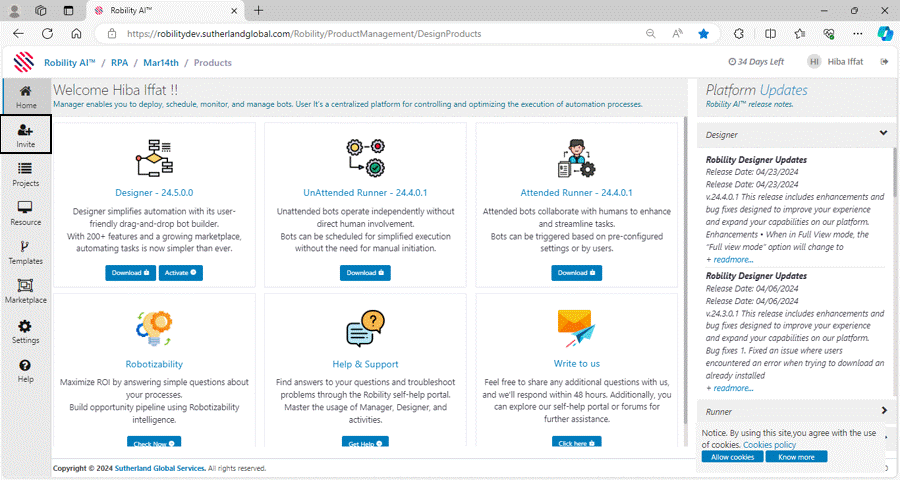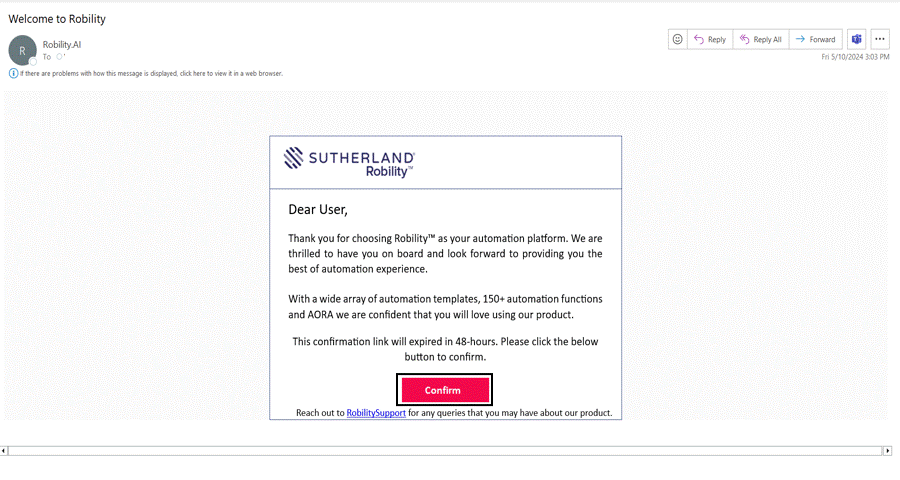Invitation Process
The Tenant Administrator has the privilege to invite users to the platform. The invitation process for each user is secure and automated.
Robility Manager provides defined roles and access for User, RPA Developer, Tenant Admin in the platform. To get more detailed information about the default roles and permissions, click here.
Steps to invite the user to the tenant
Below are the steps to invite the user to the tenant.
1. On the left-hand side, select the “Invite” option to navigate to the “Manage Users” screen.
2. In the top right corner, click on “Add” to open the pop-up screen for adding users.
3. Enter the user’s email address. By default, the “User” role will be selected.
4. Click the “Invite” button to send an invitation email to the user.
5. The user has now been successfully invited to the tenant.
6. The user’s status will be marked as “Pending invitation” until they accept the invitation.
a. Once the user’s status changes to “Active,” you can assign the appropriate roles within the tenant.
The tenant admin can invite up to 20 users at once to the platform using the “Add Member” option under the Invite feature.
User Sign-In Process
Once the tenant admin invites you to the platform, you will receive an invitation email from RobilityAI. Follow these steps to accept the invitation and sign in:
1. In the invitation email, click the “Confirm” button containing the invitation link.
2. You will be directed to the RobilityManager page.
3. Enter your first name, last name, and a custom password to complete the sign-in process.
4. After signing in, you will be directed to the “Home” page if you have access to only one tenant.
5. You can now access the platform and start using its features.