Manage Users
This section allows only tenant administrators to manage user accounts by editing roles, tracking user activity, exporting user lists, and re-inviting users with expired invitations. These actions help maintain control over access and ensure smooth operations.
Modifying the user role
To modify or assign a user’s role in the tenant, the tenant admin can follow these steps:
1. On the left-hand side, select the “Invite” option to navigate to the “Manage User” menu.
2. A list of users and their statuses will be displayed.
3. Against the specific user details, click on the “Edit” icon.
4. Select the role to assign or modify for the user. Click here to view the default roles and their permissions.
5. Once selected, click the “Save” button to save the changes.
Track User Activity
To track and view the user activity on the tenant, the tenant admins can follow the below steps:
1. On the left-hand side, select the “Invite” option to navigate to the “Manage User” menu.
2. A list of users and their statuses will be displayed.
3. Against the specific user details, click on the “Eye” icon.
4. A Pop up will appear on the screen with details of the user track and the action performed by the tenant administrators.
Exporting User List
This option allows tenant administrators to export the user list into excel from the tenant which includes details such as usernames, email addresses, roles, user’s login time and statuses.
How to export the user list?
1. On the left-hand side, select the “Invite” option to navigate to the “Manage User” menu.
2. A list of users and their statuses will be displayed.
3. On the top right corner, select the “Excel” icon indicating to export the user details.
How to re-invite users?
Tenant administrators can re-invite users to the tenant only if their previous invitation has expired. The invitation link expires within 48 hours. Follow the steps below:
1. On the left-hand side, select the “Invite” option to navigate to the “Manage User” menu.
2. A list of users and their statuses will be displayed.
3. For the user with the status “Expired,” click on the “Mail” icon.
4. A re-invitation will be sent to the user.
License Renewal
Tenant administrators can renew licenses for RPA developers whose licenses have expired, either individually or in bulk. Follow the steps below:
1. On the Invite page, click the License Renew button.
2. A list of expired RPA developer users will be displayed.
3. Select users individually or choose multiple users to renew licenses in bulk.
Note: Licenses can only be renewed if available. If no licenses remain, you must follow the standard process to request licenses from the Settings page. Click here to view.