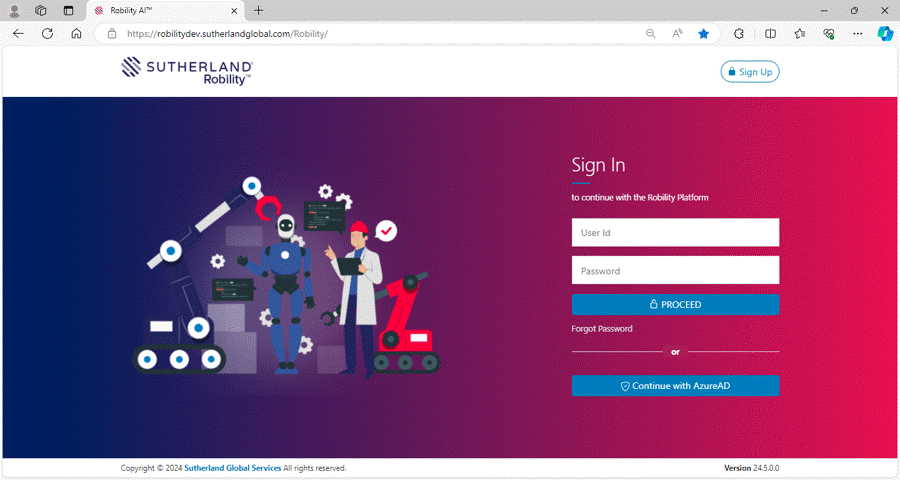User Activation & Deactivation
Estimated reading: 1 minute
This section is managed by tenant administrators, who have the privilege to oversee user accounts within the tenant. They can grant access to users based on assigned roles or restrict access when needed to maintain security and proper access control within the tenant.
How to deactivate the users?
1. On the left-hand side, select the “Invite” option to navigate to the “Manage User” menu.
2. A list of users with their status will be displayed.
3. At the user details, you will see the “Thumbs Down” icon, indicating the option to deactivate the user.
4. Click on the icon to deactivate the user.
5. Once deactivated, the user will no longer have access to the tenant.
Note
To reactivate the user, select the "Thumbs Up" icon next to the user details.